Test environment
This guide describes interaction with the Test environment of the system, designed to test requests and the code based on them without using the resources of a real trading account. The guide for the Production environment providing access to real trades is described here.
Step 1: Registering a developer account
Developer account is required to get access to the request authorization mechanisms of the trading system.
If the developer account has been registered earlier, go to next step.
Follow the steps below to create a developer account:
- Go to Developer Portal and click the Authorize button in the upper right corner
- Click the Register link below the authorization form
- Fill in the required fields and click `Register' button
- Confirm the e-mail address used for registration by clicking on the link from the automatically sent e-mail.
- Go to authorization page and log in to the created developer account with the data specified during registration
Registration of a developer account is a one-time process and will not be needed to be repeated each API request.
More information about the developer account is provided in related article.
Step 2: Getting a trading account
Most API requests require execution using a specific trading account for authorization purposes. Test Environment interacts with the simulation environment of the exchange and uses simulated data in its operation, because of which the trading account must also be a test account.
To get a test trading account or change the list of portfolios belonging to it, leave a request at support@alor.ru or contact us via Personal account.
Test account cannot be bind to the developer account as it happens with real trading account. Keep the login and password from the provided account for the entire testing period.
Step 3: Getting Refresh token
The only option to confirm the right to send requests to Test environment is to use JWT token.
This option allows to authorize requests with the short-term Access token created with the Refresh token.
Test trading account is designed to test requests and therefore allows you to get only one Refresh token at a time without providing information about creation and expiration date.
If Refresh Token has been created earlier and not expired yet, go to next step.
Do the following steps to get a Refresh token for Test environment:
- Go to the API Access Tokens page
- Click the
Tokens for trading in Test environment can be obtained here.link in the “Test environment” section at the bottom of the page - Click the `Begin OAuth authorization flow' link on the next page
- Enter the credentials of the test trading account received from technical support in the fields and click
Login - Check the list of access rights granted for the test trading account and click
Allow - Save the displayed Access and Refresh tokens to a safe place
Once the last action is done, close the tab or go to documentation describing supported requests.
More information about Refresh tokens is available in related article.
Step 4: Getting Access token
Most of the private system resources require the user to have respective access rights. When proving permissions with JWT, each request must contain an Access token created with the Refresh token received earlier.
The first Access Token for a test trading account will be created automatically when you receive a Refresh Token. This token is valid for 30 minutes from the moment of creation. If it has not expired yet, go to next step.
To get an Access token, send a POST request to the /refresh endpoint of the authorization server. In the Test environment, this server is accessible at https://oauthdev.alor.ru.
Submitted request must contain a valid Refresh token.
https://oauthdev.alor.ru/refresh?token=12b...cac
Where 12b...cac is Refresh Token.
In response, the authorization server will return a JSON object containing the Access Token:
{
"AccessToken": "eyJhbGciOiJFUzI1NiIsInR5cCI6IkpXVCIsImN0eSI6IkpXVCJ9.eyJzdWIiOiJMb2dpblNhbXBsZSIsImVudCI6ImNsaWVudCIsImVpbiI6IjAxMjM0IiwiY2xpZW50aWQiOiIwMTIzNDU2IiwiYXpwIjoiMDEyMzQ1Njc4OWFiY2RlZjAxMjMiLCJhZ3JlZW1lbnRzIjoiQWdyZWVtZW50U2FtcGxlMSBBZ3JlZW1lbnRTYW1wbGUyIEFncmVlbWVudFNhbXBsZTMiLCJwb3J0Zm9saW9zIjoiUG9ydGZvbGlvU2FtcGxlMSBQb3J0Zm9saW9TYW1wbGUyIFBvcnRmb2xpb1NhbXBsZTMiLCJzY29wZSI6Ik9yZGVyc1JlYWQgT3JkZXJzQ3JlYXRlIFRyYWRlcyBQZXJzb25hbCBTdGF0cyIsImV4cCI6Mjg3MTc2MzE5OSwiaWF0IjowLCJpc3MiOiJBbG9yLklkZW50aXR5IiwiYXVkIjoiQ2xpZW50IFdBUlAgV2FycEFUQ29ubmVjdG9yIHN1YnNjcmlwdGlvbnNBcGkgQ29tbWFuZEFwaSBJbnN0cnVtZW50QXBpIFRyYWRpbmdWaWV3UGxhdGZvcm0ifQ.QOQVMIAoZ6SnF5urnIzJ0EvtQd9P5Sx355069kXoID207wHOTW0wkKNMcrIKXmENEQQ_0yDjqH_kjeqWLBJuqA"
}
The received token is valid for 30 minutes from the moment of creation. If the token expires, repeat the action described above to create a new token.
The request to update Access Token has an interactive description on the JWT Token.
More information about Access Tokens is available in related article.
Step 5: Sending requests
Interaction with ALOR Broker API is possible both via HTTP API and WebSocket API. Some operations supported by the trading system are available in both options of interaction.
Getting order book
- HTTP API
- WebSocket API
The HTTP API gives the ability to interact with the system within a short-term connection designed for one-time messaging — one response per request. The response returned by the server contains information that is up to date for the moment the request is submitted. To update the received data after a while, you will need to repeat the same request on your own.
To get information about the order book of the requested instrument on the desired exchange via HTTP API, send a GET request to the /md/v2/orderbooks/{exchange}/{symbol} endpoint of the API server. Note that:
- Test environment API server is available at
https://apidev.alor.ru; {exchange}must contain the actual code of the exchange;{symbol}must contain the actual code (ticker) of the instrument.
Make sure that all necessary path-, query-, and header-parameters are filled in before executing the query.
https://apidev.alor.ru/md/v2/orderbooks/MOEX/SBER
If required, add supported query-parameters to the URL:
depthis the desired data depth. Standard value is20(20x20), maximum —50(50x50).formatis the format of the JSON object returned by the server:Simple,Slim,Heavy. Standard value:Simple.
https://apidev.alor.ru/md/v2/orderbooks/MOEX/SBER?depth=1&format=Simple
The /md/v2/orderbooks/ endpoint is a protected resource and requires authorization to execute requests. Add the Authorization parameter to the request header with the value Bearer <Token>, where <Token> is the previously obtained Access token.
If all parameters are correct, the server will return a JSON object with the requested information.
- Response body
- Schema
{
"snapshot": true,
"bids": [
{
"price": 281.98,
"volume": 36
}
],
"asks": [
{
"price": 281.99,
"volume": 11
}
],
"timestamp": 1701105939,
"ms_timestamp": 1701105939395,
"existing": true
}
Response Body Parameters
Deprecated field, will be removed in future updates. Use existing field instead
Example: true
bids
object
Bid data
Price of lot on the orderbook level
Example: 115820
Amount of lots on the orderbook level
Example: 23
asks
object
Ask data
Price of lot on the orderbook level
Example: 116030
Amount of lots on the orderbook level
Example: 31
Deprecated field, will be removed in future updates. Use ms_timestamp field instead
Example: 1610982677
Time (UTC) in Unix Time Milliseconds format
Example: 1610982677578
True will return the response including data from snapshot, i.e. from history. False will return only new events
Example: true
If the request syntax is invalid or incorrect values are specified, the server will return a JSON object corresponding to the error.
More information about the order book request is available on the interactive request description page.
To get order book via the WebSocket API, a subscription mechanism is used to get real-time data updates without breaking the connection and repeating the request.
All subscription-related requests use the /ws interface. Establish a WebSocket connection to this interface before sending subscription requests.
wss://apidev.alor.ru/ws
Example of setting up a connection in Postman
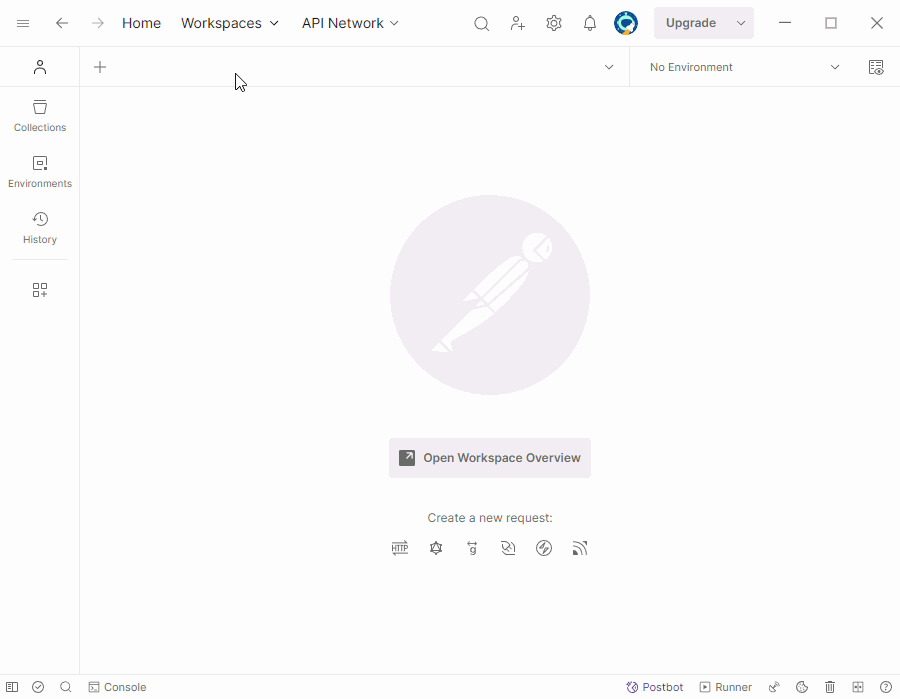
To create an order book subscription, send a request to the established WebSocket connection with the OrderBookGetAndSubscribe operation code and all the details of the subscription to be created.
- Request body
- Schema
{
"opcode": "OrderBookGetAndSubscribe",
"code": "SBER",
"depth": 10,
"exchange": "MOEX",
"format": "Simple",
"frequency": 0,
"guid": "f35a2373-612c-4518-54af-72025384f59b",
"token": "eyJhbGciOiJ..."
}
Request Body Parameters
OrderBookGetAndSubscribe— Subscription to order bookBarsGetAndSubscribe— Subscription to price history (candlesticks)QuotesSubscribe— Subscription to quotesInstrumentsGetAndSubscribeV2— Subscription to security information updates on the selected exchangeAllTradesGetAndSubscribe— Subscribe to all tradesPositionsGetAndSubscribeV2— Subscription to information about current positions on securities and moneySummariesGetAndSubscribeV2— Subscription to portfolio summary informationRisksGetAndSubscribe— Subscription to consolidated information on portfolio risksSpectraRisksGetAndSubscribe— Subscription to information on derivatives market risks (FORTS)TradesGetAndSubscribeV2— Subscription for information on tradesOrdersGetAndSubscribeV2— Subscription to information about current orders on the market for the selected exchange and securityStopOrdersGetAndSubscribeV2— Subscription to information about current conditional orders in the market for the selected exchange and securityUnsubscribe— Cancelation of previously created subscriptionMOEX— Moscow ExchangeSPBX— SPB Exchange
Operation code:
Example: OrderBookGetAndSubscribe
Security code (Ticker)
Example: SBER
Order Book depth. The standard value is 20 (20x20) and maximum value is 50 (50x50).
Example: 20
Exchange code:
Example: MOEX
Representation format of returned data: Simple, Slim, Heavy
Example: Simple
Maximum frequency of server data output in milliseconds
Example: 0
The unique identifier of the operation. All incoming messages corresponding to this operation will have this guid field value
Example: f35a2373-612c-4518-54af-72025384f59b
Access Token for request authorization
Example: eyJhbGciOiJ...
The value of the guid parameter passed in the message must be unique for each request within the connection. If a previously used value is sent, the server will replace the previously created subscription with the specified identifier with a new one.
If the message is successfully processed, the server will return a single message with the code 200 to the established connection, confirming that the subscription has been created.
- Response body
- Schema
{
"message": "Handled successfully",
"httpCode": 200,
"requestGuid": "c328fcf1-e495-408a-a0ed-e20f95d6b813"
}
Response Body Parameters
Text representation of the returned message
Example: Handled successfully
Returned message code
Example: 200
The unique identifier of the operation. All incoming messages corresponding to this operation will have this guid field value
Example: c328fcf1-e495-408a-a0ed-e20f95d6b813
After confirmation of subscription creation, the server will start transmitting the requested data in a series of messages with the code 100.
- Response body
- Schema
{
"data": {
"snapshot": true,
"bids": [
{
"price": 257.70,
"volume": 157
}
],
"asks": [
{
"price": 257.71,
"volume": 288
}
],
"timestamp": 1702631123,
"ms_timestamp": 1702631123780,
"existing": true
},
"guid": "c328fcf1-e495-408a-a0ed-e20f95d6b813"
}
Response Body Parameters
data
object
Data unit from the information channel
Deprecated field, will be removed in future updates. Use existing field instead
Example: true
bids
object
Bid data
Price of lot on the orderbook level
Example: 115820
Amount of lots on the orderbook level
Example: 23
asks
object
Ask data
Price of lot on the orderbook level
Example: 116030
Amount of lots on the orderbook level
Example: 31
Deprecated field, will be removed in future updates. Use ms_timestamp field instead
Example: 1610982677
Time (UTC) in Unix Time Milliseconds format
Example: 1610982677578
True will return the response including data from snapshot, i.e. from history. False will return only new events
Example: true
The unique identifier of the operation. All incoming messages corresponding to this operation will have this guid field value
Example: f35a2373-612c-4518-54af-72025384f59b
The subscription can be canceled by terminating the connection or by sending a message to it with the code unsubscribe and the guid of the subscription being canceled.
If the request syntax is invalid or incorrect values are specified, the server will return a JSON object corresponding to the error.
More information about WebSocket subscriptions to the order book is available on the request description page.
Creating a market order
- HTTP API
- WebSocket API
Make sure that all necessary path-, query-, and header-parameters are filled in before executing the query.
To create a market order to buy a security on the selected exchange via HTTP API, send a POST request to the /commandapi/warptrans/TRADE/v2/client/orders/actions/market endpoint of the API server. Note that:
- Test environment API server is available at
https://apidev.alor.ru; - All order parameters must be passed in the request body.
https://apidev.alor.ru/commandapi/warptrans/TRADE/v2/client/orders/actions/market
The /commandapi endpoints are private resources and require authorization to execute requests. Add the Authorization parameter to the request header with the value Bearer <Token>, where <Token> is the previously obtained access-token.
Authorization: Bearer eyJhbGciOiJFUzI1NiIsInR5cCI6IkpXVCIsImN0eSI6IkpXVCJ9.eyJzdWIiOiJMb2dpblNhbXBsZSIsImVudCI6ImNsaWVudCIsImVpbiI6IjAxMjM0IiwiY2xpZW50aWQiOiIwMTIzNDU2IiwiYXpwIjoiMDEyMzQ1Njc4OWFiY2RlZjAxMjMiLCJhZ3JlZW1lbnRzIjoiQWdyZWVtZW50U2FtcGxlMSBBZ3JlZW1lbnRTYW1wbGUyIEFncmVlbWVudFNhbXBsZTMiLCJwb3J0Zm9saW9zIjoiUG9ydGZvbGlvU2FtcGxlMSBQb3J0Zm9saW9TYW1wbGUyIFBvcnRmb2xpb1NhbXBsZTMiLCJzY29wZSI6Ik9yZGVyc1JlYWQgT3JkZXJzQ3JlYXRlIFRyYWRlcyBQZXJzb25hbCBTdGF0cyIsImV4cCI6Mjg3MTc2MzE5OSwiaWF0IjowLCJpc3MiOiJBbG9yLklkZW50aXR5IiwiYXVkIjoiQ2xpZW50IFdBUlAgV2FycEFUQ29ubmVjdG9yIHN1YnNjcmlwdGlvbnNBcGkgQ29tbWFuZEFwaSBJbnN0cnVtZW50QXBpIFRyYWRpbmdWaWV3UGxhdGZvcm0ifQ.QOQVMIAoZ6SnF5urnIzJ0EvtQd9P5Sx355069kXoID207wHOTW0wkKNMcrIKXmENEQQ_0yDjqH_kjeqWLBJuqA
Additionally, all requests related to orders must contain a unique request identifier created by the sender. The X-REQID header parameter is used to pass the identifier.
X-REQID: d3c886f1-ea1e-4634-aff4-119c902ad926
The value of the X-REQID parameter can be any as long as the following requirements are met:
- The value must be unique. If a previously used value is sent, the server will reject the request
- The value must not break the JSON schema. For example, escape special characters (if used) when generating values
Order conditions are passed as a JSON object in the request body:
- Request body
- Schema
{
"side": "buy",
"type": "market",
"quantity": 1,
"instrument": {
"symbol": "SBER",
"exchange": "MOEX"
},
"comment": "Note no.451",
"user": {
"portfolio": "D39004"
}
}
Request Body Parameters
buy- Buying assetsell- Selling assetMOEX- Moscow ExchangeSPBX- SPB Exchange
Trade side:
Example: buy
Type of order
Example: market
Number of lots
Example: 1
instrument
object
Security data
Security code (Ticker)
Example: SBER
Exchange code:
Example: MOEX
Custom comment
Example: Note no.451
user
object
User data
Client portfolio ID
Example: D39004
If the URL, body and header of the request are filled in correctly, the server will return a JSON object with the number of the created order.
{
"message": "success",
"orderNumber": "409...153"
}
If the request syntax is invalid or incorrect values are specified, the server will return a JSON object corresponding to the error.
The created order can then be viewed, modified or canceled using the corresponding requests.
More information about the market order request is available on the interactive request description page.
All order-related requests to the WebSocket API are made through the /cws interface. Establish a WebSocket connection to this interface before sending requests.
wss://apidev.alor.ru/cws
Example of setting up a connection in Postman
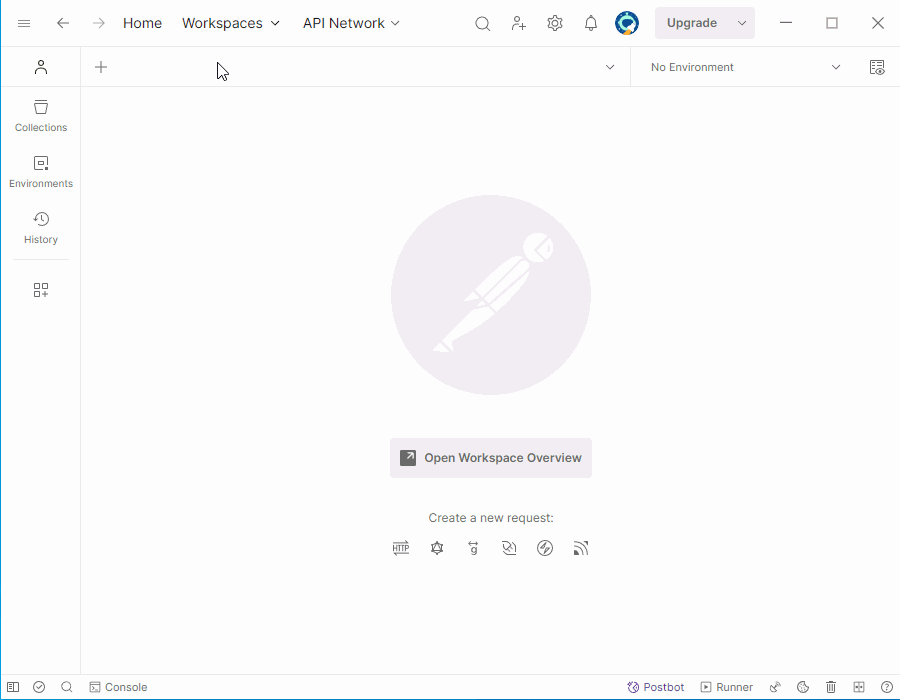
To create a market order, send to the established WebSocket connection a message with the operation code create:market and all the details of the order.
- Request body
- Schema
{
"opcode": "create:market",
"guid": "c328fcf1-e495-408a-a0ed-e20f95d6b813",
"side": "buy",
"quantity": 1,
"instrument": {
"symbol": "SBER",
"exchange": "MOEX"
},
"comment": "First order",
"board": "TQBR",
"user": {
"portfolio": "D39004"
},
"checkDuplicates": true
}
Request Body Parameters
authorize— Authorization of WebSocket connectioncreate:market— Creation of market ordercreate:limit— Creation of limit ordercreate:stop— Creation of stop ordercreate:stopLimit— Creation of stop limit orderupdate:market— Modification of market orderupdate:limit— Modification of limit orderupdate:stop— Modification of stop orderupdate:stopLimit— Modification of stop limit orderdelete:market— Cancelation of market orderdelete:limit— Cancelation of limit orderdelete:stop— Cancelation of stop orderdelete:stopLimit— Cancelation of stop limit orderbuy- Buying lotssell- Selling lotsMOEX— Moscow ExchangeSPBX— SPB Exchange
Operation code:
Example: create:market
The unique identifier of the operation. All incoming messages corresponding to this operation will have this guid field value
Example: c328fcf1-e495-408a-a0ed-e20f95d6b813
Trade side:
Example: buy
Number of lots
Example: 1
instrument
object
Security data
Security code (Ticker)
Example: SBER
Exchange:
Example: MOEX
Custom comment
Example: First order
Trading mode code (Board)
Example: TQBR
user
object
User data
Client portfolio ID
Example: D39004
Flag for checking the uniqueness of commands. It is enabled by default, preventing spamming with similar commands. When disabled, speeds up application acceptance.
Example: true
The value of the guid parameter passed in the message must be unique for each request within the connection. If a previously used value is sent, the server will reject the request with a corresponding error and then terminate the connection.
If the message is successfully processed, the server will return a single message with the code 200 to the established connection, confirming the creation of the request.
- Response body
- Schema
{
"requestGuid": "c328fcf1-e495-408a-a0ed-e20f95d6b813",
"httpCode": 200,
"message": "An order '12345' has been created.",
"orderNumber": 12345
}
Response Body Parameters
The unique identifier of the operation. All incoming messages corresponding to this operation will have this guid field value
Example: c328fcf1-e495-408a-a0ed-e20f95d6b813
Returned message code
Example: 200
Text representation of the returned message
Example: An order '12345' has been created.
Unique order ID
Example: 12345
If the request syntax is invalid or incorrect values are specified, the server will return a JSON object corresponding to the error and terminate the connection.
The created order can then be viewed, modified or canceled using the corresponding requests.
More information about WebSocket command for market order creation is available on the request description page.
What's next?
Additionally, we recommend reading the following related articles: